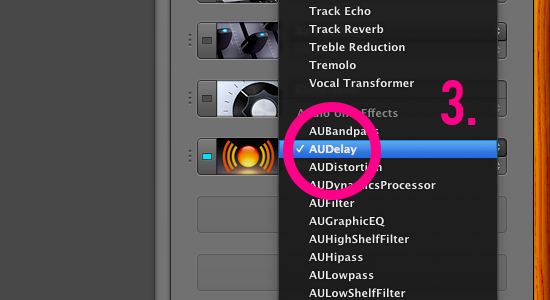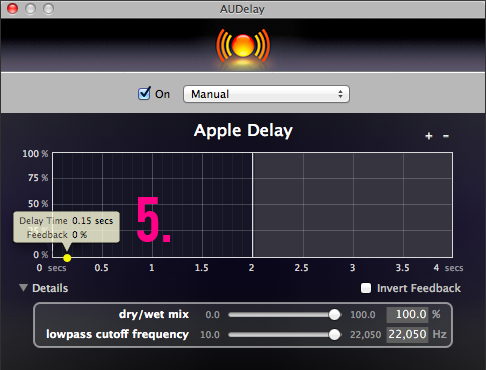This post was inspired by Rhett & Link’s Good Mythical Morning.
To sound like an idiot, you’ll need to hear your own voice speaking with a very short delay after you’ve actually spoken. This is what tricks your brain and messes up your speech.
You’ll need headphones (preferably noise cancelling), a microphone (can be attached to headphones) and garageband.
Open Garageband and select the voice option. Then you’ll want to click the little ‘i’ in a circle to open up the inspector.
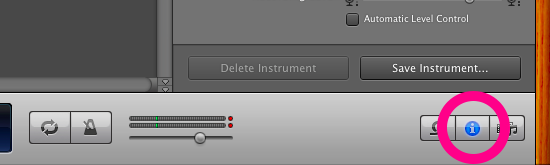 Now you’re ready to set up the voice delay.
Now you’re ready to set up the voice delay.
Make sure, at the bottom, that the ‘Monitor’ option is set to on with no feedback protection. This is what lets you hear yourself through your headphones.
Select ‘Vocals’ (1.) – you’ll probably want to select ‘No Effects on that.
Now click the ‘Edit’ (2.) tab.
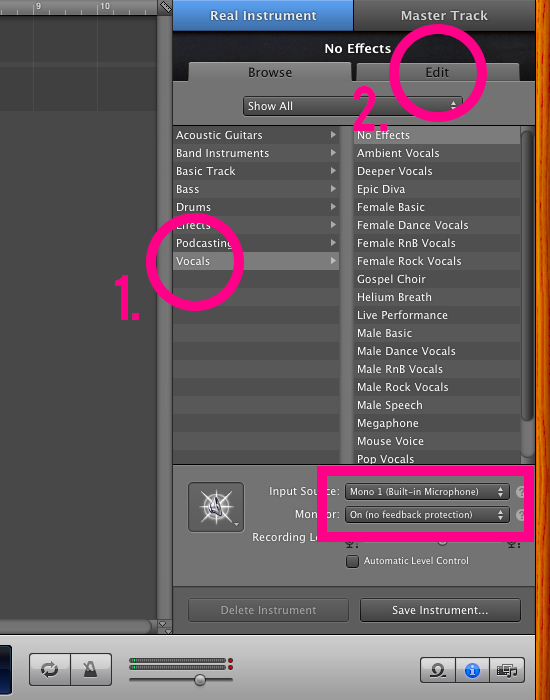 Double click on an empty grey box and select ‘AUDelay’ (3.) – Manual.
Double click on an empty grey box and select ‘AUDelay’ (3.) – Manual.
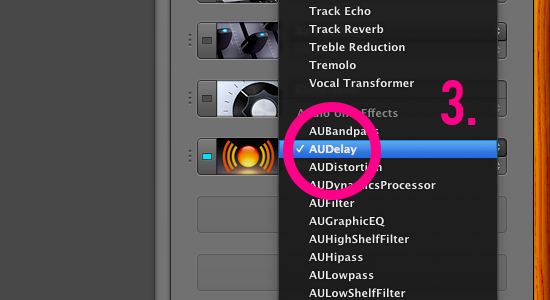
To bring up the options to set the delay – double click on the image (4.).

You should be looking at the below window (5.) on Garageband now. Except you’ll probably be hearing yourself echo. Click and drag the little yellow ball on the tallest bar all the way down so it’s just the ball.
Drag it left and right to set the Delay Time 0.15 – 0.20 works pretty well.
Set ‘dry/wet mix’ to 100% and ‘lowpass cutoff frequency to 22,050Hz’
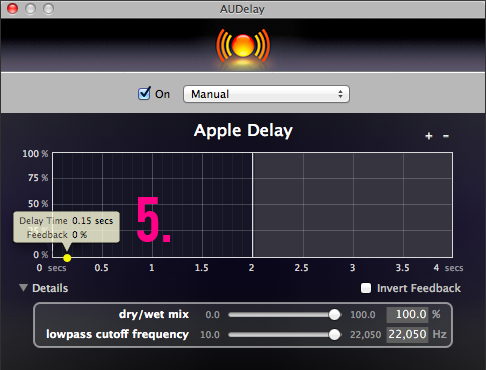
Now you’re all set. Put them on yourself or try it out on a friend. Just try and talk in long sentences about something you know a good deal about.
Let me know if this works for you in the comments below or if there was anything different you’ve done that’s produced a better effect.
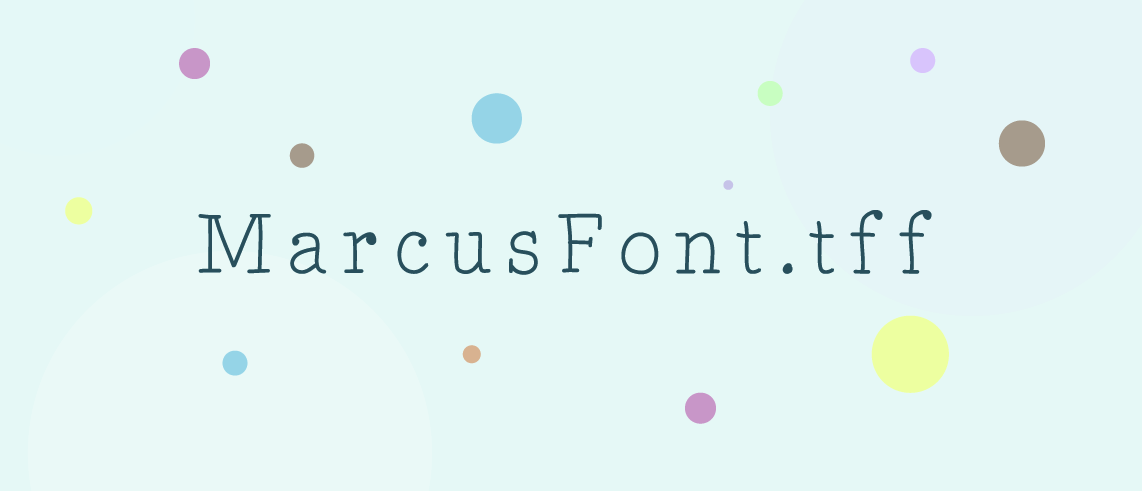
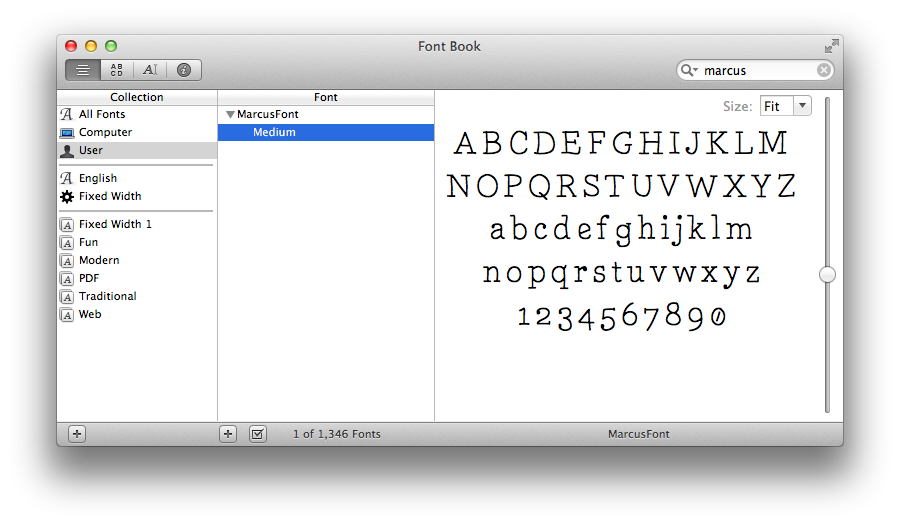
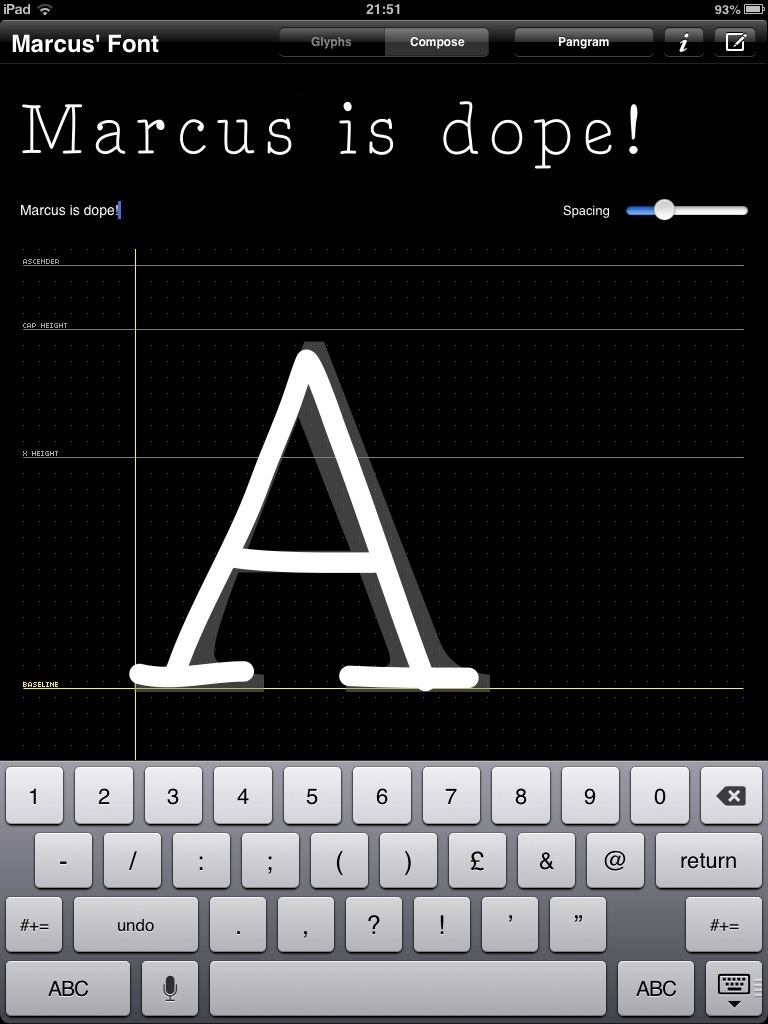
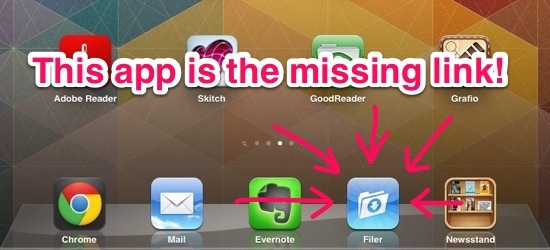
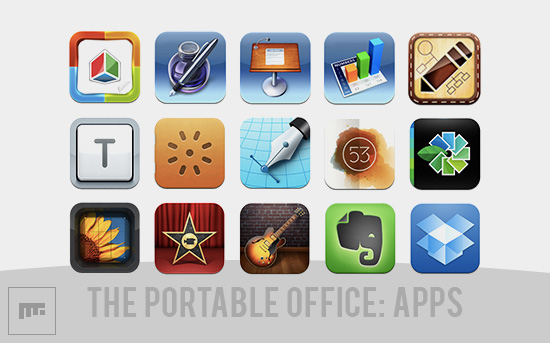
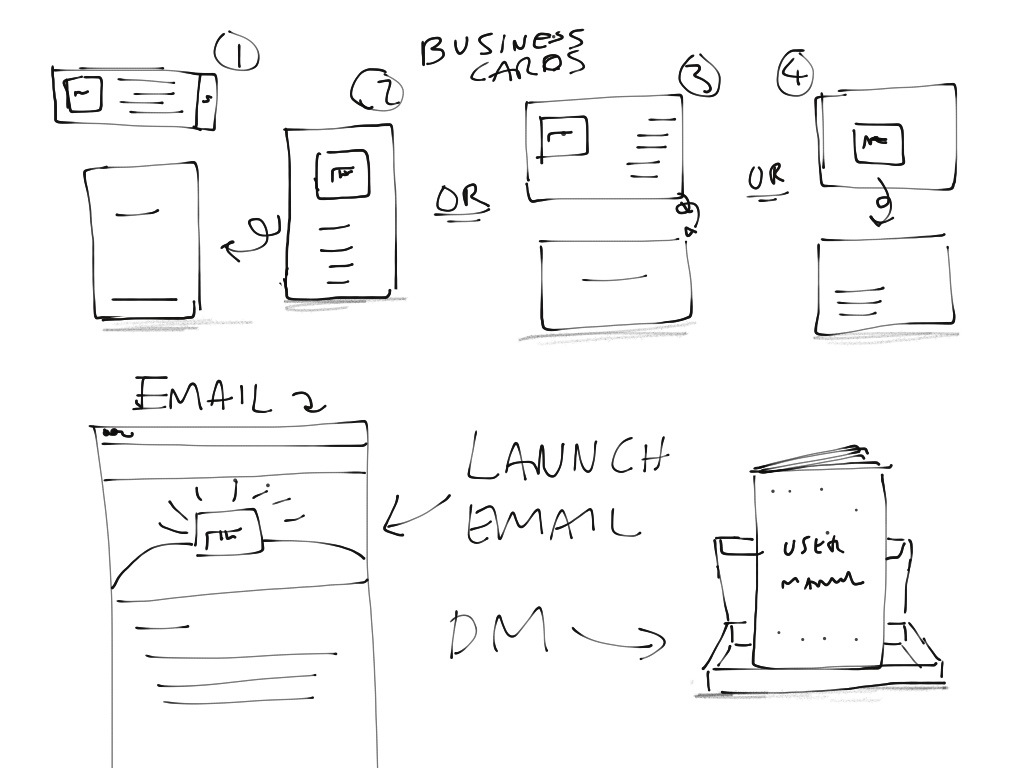
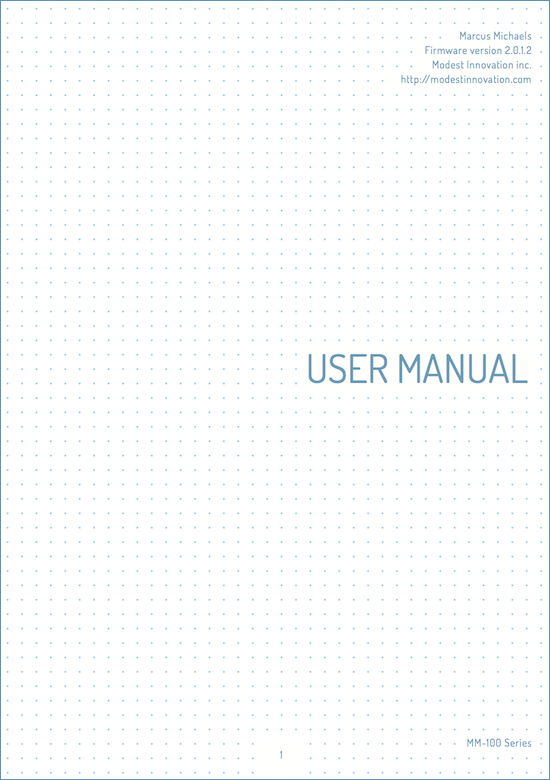
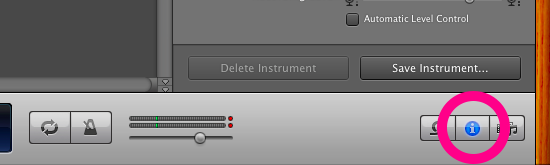 Now you’re ready to set up the voice delay.
Now you’re ready to set up the voice delay.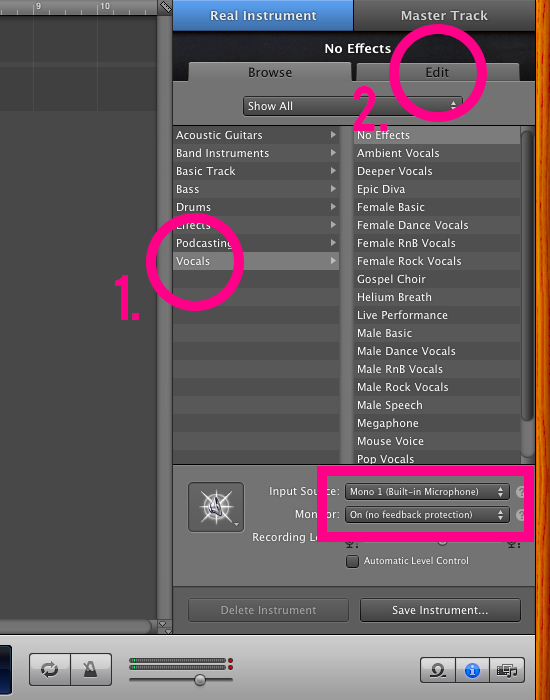 Double click on an empty grey box and select ‘AUDelay’ (3.) – Manual.
Double click on an empty grey box and select ‘AUDelay’ (3.) – Manual.